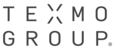1. Open outlook and click New Items and select Meeting,

2. As shown below, select “TO”, to whom you want to invite for the meeting and Select Room from the room list.

3. Fill subject and body of the message, and select date and time for the meeting.
You may notice in the right side corner, which shows the availability and conflicts details according to the time selected by you. Based on that you may plan your meetings.

4. There is another method to check the availability of the meeting participant’s and room availability as shown below.
To do so, Please select Scheduling Assistant and fill the meeting participant's details and room details and it will show the full details.


5. Once you fill all the details, click send, once your mail is reached to room mailbox, you will have received a confirmation or declined message based on the room availability.
Accepted acknowledgement:

Declined acknowledgement:

6. Once your meeting is approved, you may see the meeting updation on your calendar and also in the Room Mailbox calendar.
7. If your meeting request is rejected, you may see the meeting updation on your calendar but you can’t able to find the same on the Room Mailbox calendar.
From below you may see Planning Discussion meeting is updated in both the calendar, but Testing Discussion is not updated in the Room Mailbox calendar, which clearly shows that Testing Discussion meeting was rejected.

8. Once the above procedure is done, you have successfully booked a room for meeting.