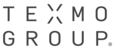I.Procedure for changing domain password from individual machine:
As per policy, users are instructed to change their domain passwords three months once, for the same the system will automatically prompt you to do this.
1. When login to your system with default username and password, at the login screen, you may prompt to change the password, as below.



2. Type your current password, at the place of old password. And type a new password in the place of new password and retype the same password in the place retype password.


3. Please make note that your passwords must meet the following minimum requirements:
1. Not contain the user's account name or parts of the user's full name that exceed two consecutive characters
2. Be at least six characters in length
3. Contain characters from three of the following four categories:
a. English uppercase characters (A through Z)
b. English lowercase characters (a through z)
c. Base 10 digits (0 through 9)
d. Non-alphabetic characters (for example, !, $, #, %)
II. Procedure for changing domain password from terminal machine:
1. Login to your terminal machine with your default username and password.
2. Once you login, click start and click on windows security as below,

3. Click on change password

4. Type your current password, at the place of old password. And type a new password in the place of new password and retype the same password in the place retype password.


5. After entering the same click the right arrow, now you have successfully changed your password.
6. Please make note that your passwords must meet the following minimum requirements:
1. Not contain the user's account name or parts of the user's full name that exceed two consecutive characters
2. Be at least six characters in length
3. Contain characters from three of the following four categories:
a. English uppercase characters (A through Z)
b. English lowercase characters (a through z)
c. Base 10 digits (0 through 9)
d. Non-alphabetic characters (for example, !, $, #, %)